How to edit the floor plan

↓
![]()
↓
Open a design.
↓

Contents
How to add a wall
- Go to the floor plan view.
- Click Catalogue.
- Select

- Room elements in the Wall category are displayed in the selector. Select room element Wall.

- Perform one of the following steps.
- Drag the wall onto the canvas with the mouse button pressed down and then release the mouse button.
- Double-click on the wall.
- Click on the wall and press the Enter key.
How to change the width of a wall in a specific direction
- Go to the floor plan view.
- Move the cursor to a corner of the wall.
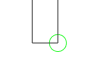
- Click on the corner.

- At this stage, make sure that no wall is selected on the canvas at the start. Perform one of the following steps.
- Drag the wall corner in the direction required while holding the mouse button down.
- Enter the exact coordinates in the Inspector.
How to change the width of a wall to an exact dimension
- Go to the floor planview.
- Click in the toolbar

- A label is displayed for each wall in the floor plan. This will help you to identify which wall you are editing.
- Perform one of the following steps.
- The Inspector displays the dimensions of all walls. Enter the exact dimension for the wall you are changing in the Wall width field.
- Click on the relevant wall in the floor plan. The Inspector displays only the dimensions for this wall. Enter the exact dimension for the wall in the Wall width field.
How to split a wall
- Go to the floor planview.
- Click on a wall.
- Click

- The place where the wall is split is marked.

- The two parts of the wall can now be edited individually.
How to rejoin a split wall
- Go to the floor planview.
- Click on the split wall.
- Click on the place where the wall is split.

- Click

- The two parts are joined together again to form one wall.
How to connect two walls
- Go to the floor plan view.
- Move the cursor to the corner of the wall.
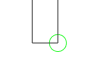
- Click on the corner.

- Hold down the mouse button and drag the corner point exactly to the corner point of another wall.
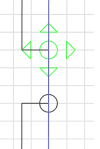
- The walls will be connected.
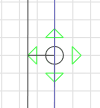
How to undo a wall connection
- Go to the floor plan view.
- The point where two walls are connected is marked.

- Press and hold the Alt key.
- Perform one of the following actions.
- Drag the dot with the mouse button pressed while still holding down the Alt key.

- Release the mouse button. The two walls are no longer connected.